
How to Add M3U Playlist to IBO Player on Smart TV: Step-by-Step Guide
Share
How to Add M3U Playlist to IBO Player on Smart TV: Step-by-Step Guide
Are you tired of navigating through complex menus to watch your favorite channels on your Smart TV? Simplifying your viewing experience is easier than you think. With IBO Player, you can enjoy seamless access to your preferred content by adding an M3U playlist.

Effortless entertainment is within your reach. This guide will walk you through the straightforward process of adding an M3U playlist to IBO Player on your Smart TV, ensuring you can quickly start enjoying your favorite shows and channels.
Key Takeaways
- Learn how to add an M3U playlist to IBO Player on your Smart TV.
- Understand the simple steps required to set up IBO Player.
- Enjoy seamless access to your favorite channels and content.
- Discover how to enhance your viewing experience.
- Follow a step-by-step guide tailored for easy understanding.
Understanding M3U Playlists and IBO Player
For Smart TV users, grasping the concept of M3U playlists and how they integrate with IBO Player is essential. This understanding can significantly enhance your viewing experience by allowing you to access a wide range of channels and content.
What Are M3U Playlists?
M3U playlists are files that contain a list of media channel URLs. They're used to stream content to various media players, including IBO Player on Smart TVs. These playlists can be obtained from various sources, including online providers.
Introduction to IBO Player for Smart TVs
IBO Player is a media player application designed for Smart TVs, allowing users to stream content from various sources, including M3U playlists. It's known for its user-friendly interface and compatibility with a wide range of Smart TV models.
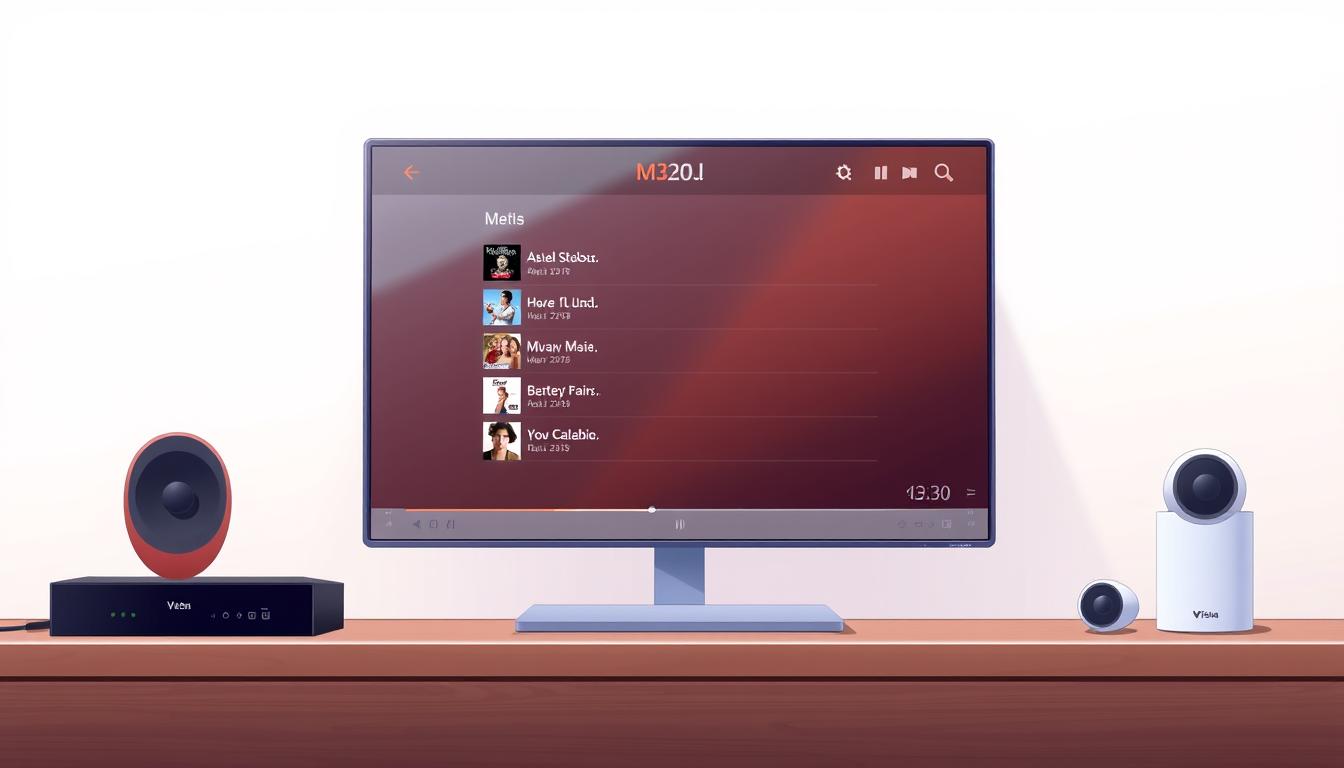
Benefits of Using M3U Playlists with IBO Player
Using M3U playlists with IBO Player offers several benefits, including access to a vast library of content, ease of use, and the ability to customize your viewing experience.
Legal Considerations When Using M3U Playlists
It's crucial to ensure that the M3U playlists you use are obtained legally. Using unauthorized or pirated playlists can lead to legal issues. Always verify the legitimacy of the playlist source.
Prerequisites Before Adding M3U Playlists
To successfully add an M3U playlist to IBO Player on your Smart TV, you need to meet certain requirements. Ensuring your setup is ready will make the process smoother and more efficient.
Required Hardware and Software
You will need a Smart TV that supports the IBO Player app. Check that your TV is connected to the internet and has the necessary specifications to run IBO Player smoothly. Additionally, ensure you have a valid M3U playlist URL or file.
Obtaining a Valid M3U Playlist URL
To stream content via M3U playlists, you must obtain a valid M3U playlist URL. This URL should be provided by your service provider or generated from a legitimate source. Verify the URL's validity to avoid streaming issues.
Ensuring Your Smart TV Is Compatible
Different Smart TV models have varying levels of compatibility with IBO Player. Here's a breakdown for popular models:
Samsung Smart TVs
For Samsung Smart TVs, ensure your model is from 2016 or later for better compatibility. Navigate to the Smart Hub, search for IBO Player, and check if it's available for download.
LG Smart TVs
LG Smart TVs using webOS should be able to support IBO Player. Check the LG Content Store for the app. Models from 2018 and later are recommended for the best experience.
Android TV Models
Android TV models vary widely, but most modern devices should support IBO Player. Open the Google Play Store, search for IBO Player, and install it if available.
By following these prerequisites, you'll be well on your way to enjoying your M3U playlists on IBO Player. Smart TV compatibility and a valid M3U URL are key to a seamless viewing experience.
Installing IBO Player on Your Smart TV
Getting IBO Player up and running on your Smart TV is easier than you think. With a few simple steps, you'll be ready to stream your favorite content.
Finding IBO Player in Your TV's App Store
To install IBO Player, start by navigating to your Smart TV's app store. Search for "IBO Player" and select it from the search results. Click the download or install button to begin the installation process.
Alternative Installation Methods
If IBO Player is not available in your TV's app store, there are alternative installation methods. You can use a USB drive to install the app or utilize screen mirroring from a compatible device.
Using USB Installation
Download the IBO Player APK file to a USB drive, then insert it into your Smart TV. Follow the on-screen instructions to complete the installation.
Using Screen Mirroring
Enable screen mirroring on your device and Smart TV, then follow the prompts to mirror your device's screen. This allows you to use IBO Player on your TV.
Setting Up IBO Player for First Use
After installation, open IBO Player and follow the on-screen instructions to set it up. You'll need to configure some basic settings before you can start streaming.
How to Add M3U Playlist to IBO Player on Smart TV
Now that you have IBO Player installed on your Smart TV, it's time to add your M3U playlist and start streaming your favorite content. This process involves accessing the playlist menu, adding the playlist via URL or local storage, and verifying that the addition was successful.
Accessing the Playlist Menu in IBO Player
To add an M3U playlist, first navigate to the playlist menu within IBO Player. This is typically found in the app's settings or main menu. Look for an option labeled "Playlists" or "Add Playlist."
Adding a Playlist via URL
If you have a URL for your M3U playlist, select the "Add Playlist via URL" option. Enter the URL carefully to ensure it's correct, then confirm to add the playlist.
Adding a Playlist from Local Storage
Alternatively, if your M3U playlist is stored locally on your device, choose the "Add Playlist from Local Storage" option. Navigate to the location of your M3U file and select it to add to IBO Player.
Verifying Successful Playlist Addition
After adding your playlist, verify that it has been successfully loaded by checking the channel list or playlist within IBO Player. You should see your channels or content listed.
Updating Your Playlists Regularly
To ensure you have the most current content, update your M3U playlists regularly. Check your playlist provider for updates or automate the process if your provider supports it.
Managing Multiple M3U Playlists in IBO Player
IBO Player allows you to manage multiple M3U playlists with ease. As you continue to use the application, you may find it necessary to organize, edit, or remove playlists to keep your content up to date.
Organizing Your Playlists
To keep your playlists organized, you can categorize them based on your preferences. IBO Player enables you to create folders or categories for your playlists, making it easier to navigate through multiple lists.
Editing Existing Playlists
If you need to make changes to an existing playlist, IBO Player provides the functionality to edit playlist details. You can update the playlist name, URL, or other relevant information as needed.
Removing Unwanted Playlists
To remove unwanted playlists, navigate to the playlist menu, select the playlist you wish to delete, and confirm the deletion. This helps keep your playlist list clean and relevant.
Creating Playlist Backups
It's a good practice to create backups of your playlists. IBO Player may not have a direct backup feature, but you can achieve this by saving your playlist URLs or exporting your playlist data, if available, to a safe location.
By effectively managing your M3U playlists in IBO Player, you can enhance your viewing experience and ensure that your content is always accessible and organized.
Troubleshooting Common Issues
Common issues can arise when using IBO Player with M3U playlists on Smart TVs, but solutions exist. When streaming doesn't go as planned, it's helpful to know how to troubleshoot.
Playlist Not Loading
If your M3U playlist isn't loading, there are a couple of potential causes to investigate.
URL Format Problems
First, ensure that your M3U playlist URL is correctly formatted. A malformed URL can prevent the playlist from loading. Double-check that you've entered the URL correctly in IBO Player.
Server Connection Issues
Another common issue is a problem with the server hosting your M3U playlist. Server downtime or connectivity issues can prevent your playlist from loading. Try checking the server status or contacting your playlist provider for assistance.
Streaming Quality Problems
Streaming quality issues can be frustrating, but there are steps you can take to resolve them.
Buffering Solutions
If you're experiencing buffering, try reducing the stream quality or check your internet connection to ensure it's stable. Buffering can often be resolved by adjusting these settings.
Resolution Settings
Adjusting the resolution settings within IBO Player can also help improve streaming quality. Experiment with different resolutions to find one that works best for your connection.
App Crashes and Freezes
If IBO Player crashes or freezes, try restarting the app or your Smart TV. If the problem persists, consider updating the app to the latest version or checking for any available firmware updates for your TV.
Alternative Players If IBO Player Doesn't Work
If you continue to experience issues with IBO Player, you might consider trying an alternative media player that supports M3U playlists. There are several options available, offering similar functionality.
Optimizing Your IBO Player Experience
Optimizing your IBO Player experience can significantly enhance your viewing pleasure. To achieve this, you need to tweak a few settings and understand the various features available.
Adjusting Playback Settings
Adjusting playback settings allows you to customize your viewing experience. You can modify settings such as video quality and buffering to suit your internet connection.
Creating Favorites and Categories
Organizing your channels into favorites and categories makes it easier to find your preferred content. This feature helps in managing multiple channels and playlists.
Using EPG (Electronic Program Guide)
The Electronic Program Guide (EPG) provides a schedule of upcoming programs. To use EPG effectively, ensure your playlist supports this feature and your TV is connected to the internet.
Keyboard Shortcuts and Remote Control Tips
Familiarizing yourself with keyboard shortcuts and remote control tips can enhance your navigation experience. Common shortcuts include changing channels and adjusting volume.
Conclusion
Now that you've learned how to add an M3U playlist to IBO Player on your Smart TV, you can enjoy a wide range of channels and content. By following this IBO Player tutorial, you've successfully installed the app, added your preferred playlists, and optimized your viewing experience.
To get the most out of IBO Player, explore its features, such as adjusting playback settings and creating favorites. Regularly update your M3U playlists to ensure access to the latest content. With IBO Player, you can elevate your entertainment experience and enjoy seamless streaming on your Smart TV.
By mastering the steps outlined in this guide, you're now equipped to add M3U playlists to IBO Player on your Smart TV and make the most of its features. Enjoy your enhanced viewing experience.
FAQ
How do I add an M3U playlist to IBO Player on my Smart TV?
To add an M3U playlist to IBO Player on your Smart TV, access the playlist menu in IBO Player, choose to add a playlist via URL, and enter your M3U playlist URL. You can also add playlists from local storage if available.
What is the required format for the M3U playlist URL?
The M3U playlist URL should be in a standard HTTP or HTTPS format, directly linking to your M3U playlist file. Ensure the URL is valid and accessible.
Can I use IBO Player on any Smart TV model?
IBO Player is compatible with various Smart TV models, including Samsung, LG, and Android TV. However, you should check your TV's app store for IBO Player availability or use alternative installation methods if necessary.
How do I troubleshoot if my M3U playlist is not loading in IBO Player?
If your M3U playlist is not loading, check the URL format for errors, ensure the server hosting the playlist is online, and verify that IBO Player is updated to the latest version.
Can I manage multiple M3U playlists in IBO Player?
Yes, you can manage multiple M3U playlists in IBO Player by organizing them into categories, editing existing playlists, removing unwanted ones, and creating backups.
What should I do if IBO Player crashes or freezes?
If IBO Player crashes or freezes, try restarting your Smart TV, reinstalling IBO Player, or checking for software updates. If issues persist, consider using alternative media players.
How can I optimize my viewing experience with IBO Player?
To optimize your IBO Player experience, adjust playback settings, create favorites and categories, use the Electronic Program Guide (EPG), and utilize keyboard shortcuts and remote control tips.
Is it legal to use M3U playlists with IBO Player?
The legality of using M3U playlists depends on the content they provide. Ensure your M3U playlists are obtained from legitimate sources and comply with copyright laws in your region.
Can I add M3U playlists from local storage to IBO Player?
Yes, IBO Player allows you to add M3U playlists from local storage, providing you with flexibility in managing your content.
How often should I update my M3U playlists in IBO Player?
Regularly update your M3U playlists to ensure you have access to the latest content. The frequency of updates depends on how often the content providers update their playlists.
